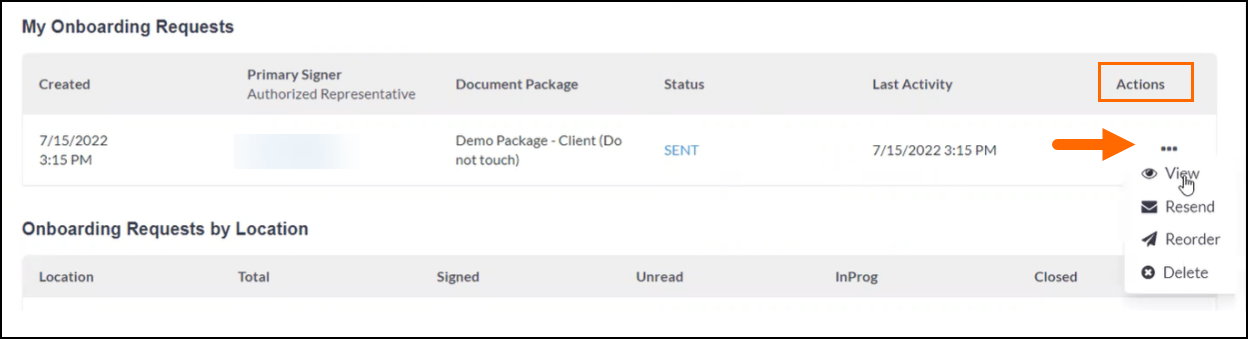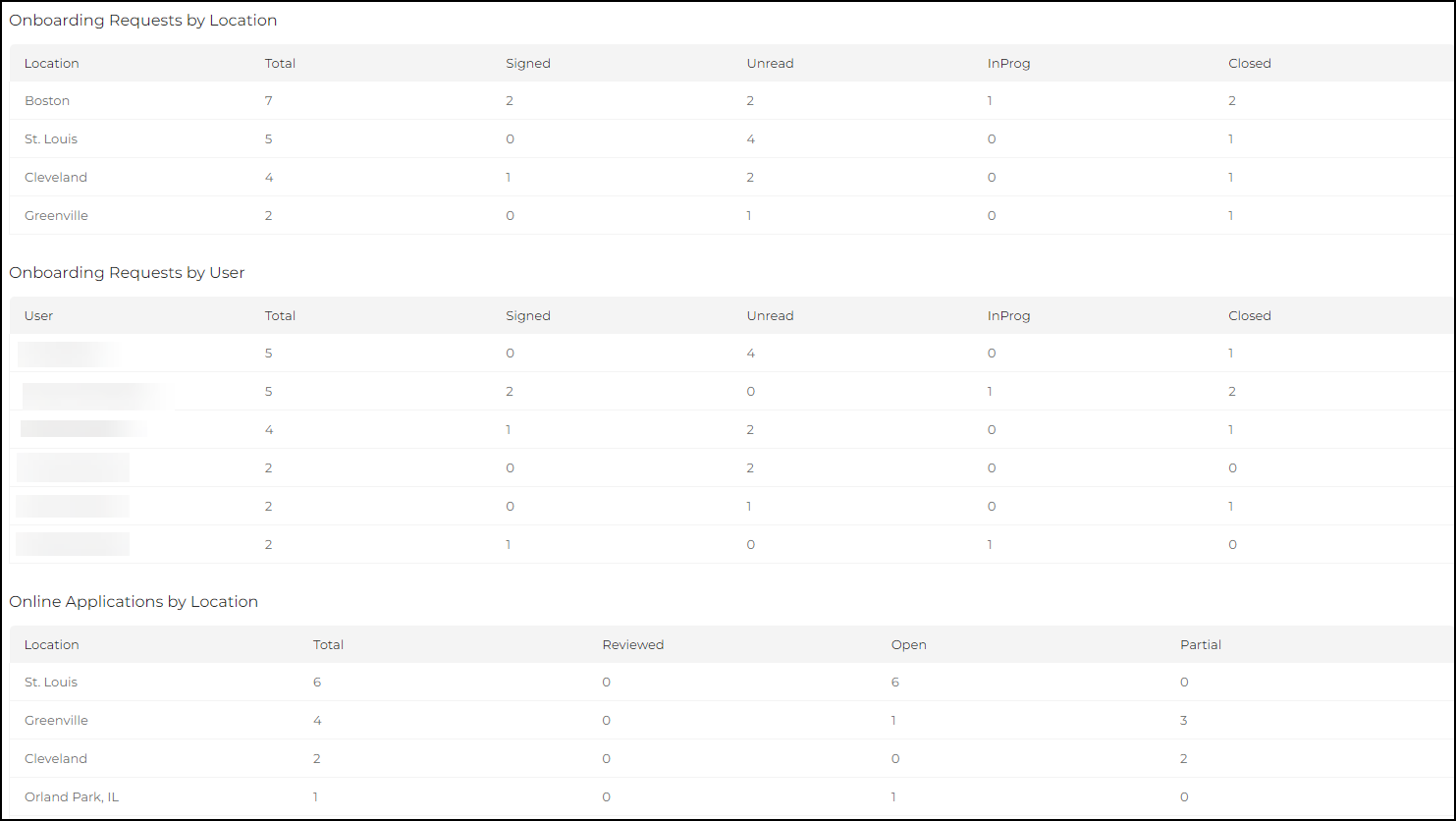Dashboard
The information found in the Dashboard does not allow for custom configuration.
When a recruiter first logs in they will be directed to the Dashboard. The dashboard shows a breakdown of where applicants are in the onboarding process and highlight things that need attention. The information displayed defaults to the last 30 days but the date range can be changed to 7, 30, 90, 180, and 365 days.
The following information is displayed across the top:
- Online Applications: This shows the number of applicants. These are all people who clicked a button to apply, and have submitted their information online; or it was an applicant created by a recruiter.
- Interviews: These are the number of interviews conducted within the time range selected.
- Placements: This will show all active the placements that have been processed within the date range.
- It’s important to note that these will only appear after the sync from Bullhorn ATS is done.
- Onboards Completed: Each number represents one onboard and equals one signature request. This could be one package, or multiple forms. This equates to how many signatures are requested while they complete their forms.
- Documents E-Signed: These are the number of forms signed, and not signatures.
- Document Alerts: This shows the number of applicants who have a credential or file upload expiring soon.

My Onboarding Requests
This section shows any active onboardings with documents in process owned by the user.
The Actions column allows the following:
- View: This opens a page showing all of the onboarding request details. (Clicking the Status will also open this page)
- Resend: This sends a notification to the applicant reminding them to complete the request.
- Reorder: (Legacy Item) This function clears all the fields with information on the forms in a package and changes it back to a Sent status so the Applicant
 (or Candidate or Talent) Customer talent - the person applying or hired for the job can log back in to complete them.
(or Candidate or Talent) Customer talent - the person applying or hired for the job can log back in to complete them. - Delete: Deletes the request.
Additional Sections
Each of the following sections expands on the information given at the top of the page. This information is useful in identifying top performing users and locations.
- Onboarding Requests by Location
 A branch of the Company, which can be customized with a logo and brand colors: This section shows the total of active onboardings with documents in process broken up by location. It also shows the total for each stage of progress.
A branch of the Company, which can be customized with a logo and brand colors: This section shows the total of active onboardings with documents in process broken up by location. It also shows the total for each stage of progress. - Onboarding Requests by User: This section shows the total of active onboardings with documents in process broken up by user. It also shows the total for each stage of progress.
- Online Applications by Location: This section shows the total of the online applications broken up by location. It also shows the total for each stage of progress.
Was this helpful?